Important dawawas features
dawawas FAQ
In case you don't find an answer to your question contact us!
General questions
dawawas is an easy way to share pictures of your important life events exclusively with family and friends. You can create an album, upload photos and let others contribute to it
Hi, we are Patrick and Fabian. Maybe you've heard about us: Back in 2006 we founded wer-kennt-wen.de.
We were pretty annoyed that it is so damn hard to exchange private pictures with family and friends. That's why we created dawawas. Now you can share private photos with your family and friends more easily. You can find more information on our"Wer macht's"-Seite.
The main page shows you what's happening on dawawas, whether it is the last activity in your event or friends' events. You will get notified about new photo uploads, comments or new likes.
"My events" shows you all the events you created and events that you participated in.
"Following" shows you all events you follow listed in chronological order. Those are events you didn't pesonally attend but want to keep updated.
The search bar in the upper right corner allows you to search for events and people. Simply start typing in the search bar to start searching.
Im Bearbeitungsmodus kannst Du die Fotos in Deinem Erlebnis bearbeiten. Dabei hast Du die Möglichkeit Aktionen auf mehrere Fotos gleichzeitig anzuwenden. Du kannst z.B. die Sortierung Deiner Bilder manuell ändern, so dass sie nicht mehr nach dem Aufnahmedatum geordnet sind. Du kannst mehrere Fotos aus einem Erlebnis gleichzeitig löschen, Du kannst aber auch mehrere Fotos aus einem Erlebnis runterladen oder in eines Deiner anderen Erlebnisse verschieben.
You can choose between five different wallpapers for dawawas.
Click on the dropdown menu in the upper right corner and select your favorite wallpaper under "Design".
We hate spam as much as you do! That's why we will only notify you when something important happens on dawawas, such as new photos in one of your events or when we want to inform you about new features.
Like many other start-ups, dawawas ist currently financed by the founders.
dawawas does not use advertisement to earn money but we are planning to offer print services and premium features in the future. There is no need to worry about the premium features: Our basic features (including everything we offer to you right now) will always remain free. dawawas will not sell your photos.
Account
Enter your name and your e-mail address on the homepage. You will then receive a link via e-mail. Just click on the link, to confirm your registration. Now is your dawawas account waiting for you!
For registering your account on dawawas all you need is a valid Email address and your first name. To ensure your friends find you on dawawas you can also add your last name.
Your personal information is only used to create a personalized user account for you and to help your friends to find you.
You can invite people who are not currently memebers of the dawawas community to join via Email, link or Facebook. You can also send the invitation link via chat, such as Skype, MSN, or ICQ.
Yes, we use Facebook Connect to make the login process easier on your part and to invite people to events using Facebook. But in case you don't want to connect your profile to Facebook, it still works perfectly fine.
We are sad to see you go :( But sometimes even the best relationships don't work out. In order to permanently delete your account all you have to do is to send us an Email using the contact form on dawawas.
Settings
Go to the dropdown menu in the upper right corner and select "Settings".
Go to "Setings" in order to change all personal data, such as first or last name, Email address and username.
Go to "Settings" and scroll down to the bottom of the page. Now enter your old and new password and hit "Change password".
Don't worry. That happens to us as well from time to time. Click on the login menu and select "Forgot your password?". Then enter your Email address associated with your account and your new password. Afterwards we will send you an Email with a confirmation link, that you'll have to click in order to validate the password change .
We try to make dawawas compatible with all browsers. However, the usability is usually best on the latest browsers.
Events
Events are photo albums to share your private life events with your friends. Invite your friends to an event they attended so they can contribute their photos to the album. This way your events become complete photo collections, which let you relive it from different perspectives.
You can choose whom you want to show your photos. At dawawas, there are 4 different settings available:
• Visible to people invited or via link
Allows everyone who has the invitation link to the event to see the photos.
• Visible only for invited people
This is the default setting for new events. Your photos are only visible for people who were invited by you.
• Visible to everyone with shared events
By using this setting, you make your event visible for everyone who shares at least one other event with you.
• Visible to everyone (public)
If you choose this setting, your event will be visible to everyone in the web and may be found by search engines.
To invite people to an event, go to the event and click at “Invite friends”. You will now have to choose if you want to invite your friends via facebook, via email, directly on dawawas or if you want to send them a link to the event. Please keep in mind that there are different privacy options. Sharing a private event by publicly posting a link on facebook might lead to consequences you have not intended. ;)
Photos are always sorted by the date they were taken.
Unfortunately, the information about the date and time are not always correct. You can correct the date of the photos by clicking on the circled "i" within a photo. Now you can see when the photos was taken and change it by clicking on the date.
Go to "My events" and click "Create event and upload photos"
Go to "My events" and select the event you want to add photos to. Click on "Upload photos" on the left menu bar and pick the photos you want to upload in the popup window.
You can also upload multiple photos simultaneously by pushing and holding the Ctrl button while selecting multiple pictures.
In case you want to add all photos in a folder to an event, press "Ctrl+A" in the folder view. Afterwards click on "Open" and all you photos are added to the event.
Go to the event you want to add people to and click on "Invite friends". Now you are able to add:
- people you are already sharing events with on dawawas
- your Facebook friends, in case you have already connected dawawas to Facebook
- new friends using their first name and Email address
- an invitation link and send it to your friends
The event creator can remove anybody from an event. In case you are not the event creator you can only remove people that you added yourself.
To remove people you have to visit the event main page and select "Invite friends". Now you can see a list of people with whom you've shared at least one event and who have participated in your selected event. Everyone who joined this event is marked with a little flag left of their profile picture. Simply click on "[remove from event]" and whoever you wanted to remove can no longer see your event photos.
Absolutely, you can share public events on social networks. To share the event on Facebook click on the Facebook logo on the left-hand side in the event. Alternatively you can simply share the link to an event on any social network.
Yes, you can download events you have attended as zip file. First click on "More" in the left menu bar and select "Download event" afterwards.
Just select a certain event and click on the picture you would like to set as event cover picture. Now pick the "Make event cover picture" option in the bottom part of the photo.
Go to the event view and click on the event name, which immediately alters into a text box where you can change the event name.
All links referring to the old event will stay active.
No, currently you can only tag one location per event.
Open the event you want to delete and select "More" on the left-hand side. Now click on "Delete event" to remove the event permanently from dawawas. Once you deleted an event it cannot be recovered.
Wenn Du ein Erlebnis erstellst, wird zu Beginn nach der Sichtbarkeitseinstellung (Standard "Sichtbar für Eingeladene oder Link") gefragt. Nachdem Du diese bestätigt hast, kannst Du Fotos in das Erlebnis hochladen und Leute einladen.
Du kannst aber noch weitere Einstellungen seperat vornehmen, indem Du auf "... Mehr " klickst, so dass sich weitere Einstellungsmöglichkeiten öffnen. Hier kannst Du nun einstellen:
- Wer darf hochladen?
- Wer darf Leute einladen?
- Wer darf Fotos runterladen?
- Wer darf einzelne Fotos bei Facebook posten?
Photos
Once you joined dawawas, you can upload up to 500 photos in your events. Photos you upload into events that were created by other people do not affect your upload counter. It is possible to earn more free space by using dawawas actively, for example by inviting people to dawawas. This is how it works.
You will get additional storage space for every referral and for creating your first event as well as for setting a profile picture for the first time. This is how it works.
You can simply add a smiley to your comment by typing in the characters shown on the right side of the following list.
![]() :-) or :) or =)
:-) or :) or =)
![]() :-P or :P
:-P or :P
![]() :-D or :D
:-D or :D
![]() :-( or :(
:-( or :(
![]() ;-) or ;)
;-) or ;)
![]() (heart)
(heart)
![]() :-* or :*
:-* or :*
![]() (angry)
(angry)
![]() O.o or o.O
O.o or o.O
![]() (cool) or 8-) or 8) or B-) or B)
(cool) or 8-) or 8) or B-) or B)
![]() -.- or -.-'
-.- or -.-'
![]() (y)
(y)
![]() (n)
(n)
![]() :-O or :O
:-O or :O
![]() ;P or ;-P
;P or ;-P
![]() (sick)
(sick)
![]() (inlove)
(inlove)
![]() O.O
O.O
![]() (a) or (angel) or O:) or O:-)
(a) or (angel) or O:) or O:-)
![]() (d) or (devil) or 3:) or 3:-)
(d) or (devil) or 3:) or 3:-)
![]() ^^ or ^-^ or ^_^
^^ or ^-^ or ^_^
![]() :-3 or :3
:-3 or :3
![]() zzz or ZZZ
zzz or ZZZ
![]() (party)
(party)
![]() (*)
(*)
Yes, it is. In order to do so, you have to change the privacy settings of your event to “Visible to people invited or via link” and invite your friends by sending them the link to the event. Please note, that your event is now visible to everybody knowing the link, so consider who you give it.
Name photo: You can add an individual title to each photo.
Like: Give photos you like a "like".
Comment: Comment your friend's photos.
Event cover picture: Set a current photo as event cover picture.
Snippet as profile picture: Choose snippet as profile picture.
Rotate photo: Align your photo in the right position.
Delete: Delete the current photo.
HD: Switch to HD mode.
More infos: All you need to know: when and where was the picture taken, who uploaded it and which camera was used.
Send photo via Email: Get the photo as Email to your Email address.
Download: Download the photo.
Share on Facebook: Share the photo on Facebook.
Fullscreen: Enter the fullscreen mode.
You can upload photos by creating a new event or adding photos to an already existing event.
Your photos should be either JPG or PNG files and shouldn't be larger than 12 MB .
Go to the photo you want to download and click on "Download" in the bottom area of the photo.
Wenn Du den Bearbeitungsmodus in der Erlebnisübersicht öffnest, kannst Du die Fotos durch einen Klick markieren. Alle Fotos, die Du markiert hast, haben nun ein Häkchen. Klicke jetzt in der linken Spalte auf "Auswahl runterladen“ und schon kannst Du mehrere Fotos auf einmal runterladen.
Generally stand-alone photos can be downloaded by anyone who can see them and is logged in. The founder of an event can disable the download in the settings of the event.
Every user of dawawas with whom you share an event can comment on your photos in this event.
The event founder can delete any photos uploaded in the event he or she created. Photos can also be deleted by the one who uploaded it.
Yes, you can easily share photos on Facebook and other social networks. Just pick the photo that you want to share and click on the Facebook icon. Alternatively you can simply share the link to a photo within a public event on every social network.
Go straight to the photo in the event. When moving your cursor over the photo a toolbar will appear. Click on the trash can on the toolbar to delete the photo from the event.
The filename of a photo is only visible to the uploader and cannot be changed on dawawas. You can, however, attribute a specific title to each photo.
In case you know the exact number of a photo within an event, you can directly get there by clicking the number of the current photo. Now enter the number of the photo you intended to see and hit Enter.
Die Informationen eines Fotos sind die genaueren Details des Bildes, die Du über die Funktionen öffnen kannst (das eingekreiste "i"). In der linken Spalte erscheinen dann folgende Infos:
- Aufgenommen: Hier kannst Du das Aufnahmedatum und die Aufnahmezeit sehen.
- Hochgeladen: Hier kannst Du sehen, wer das Foto hochgeladen hat und an welchem Datum.
- Kamera: Hier kannst Du sehen, welche Kamera für die Aufnahme verwendet wurde.
Als Erlebnisgründer wird Dir auch der Original-Name der Datei bzw. des Fotos angezeigt – den können Deine Freunde aber nicht sehen.
Im Bearbeitungsmodus kannst Du mehrere Fotos gleichzeitig löschen. Dazu musst Du nur in die Erlebnisübersicht wechseln und den Bearbeitungsmodus aktivieren. Wähle die Fotos an, die Du löschen möchtest, so dass sie durch ein Häkchen markiert sind. Mit einem letzten Klick auf den Mülleimer in der linken Spalte, kannst Du alle markierten Fotos auf einmal löschen.
Wenn Du den Bearbeitungsmodus geöffnet hast, kannst Du auf ein beliebiges Foto klicken und es somit markieren. Danach kannst Du das Bild in der Reihenfolge nach vorne oder hinten verschieben.
Mit Hilfe des Bearbeitungsmodus kannst Du Bilder aus einem Deiner Erlebnisse in ein anderes Deiner Erlebnisse verschieben. Dafür musst Du die gewünschten Fotos im Bearbeitungsmodus einfach markieren und in der linken Spalte auf "Auswahl veschieben" klicken. Danach öffnet sich ein Fenster – dort kannst Du zwischen Deinen Erlebnissen aussuchen. Klicke auf das Erlebnis, in das Deine Fotos verschoben werden sollen und bestätige mit "OK".
Follow
Joining an event naturally means that you have attended the event, in this case the event will show up under "My events". Following an event does not mean that you were there, but that you are nevertheless interested in what's happening in there.
To unfollow or leave an event you have to navigate to the event's main page and click on your actual status. Now click on "unfollow" and you are no longer getting any updates from the event.
Profile
Your profile page introduces your friends to your events. In addition there are connections to other social networks.
To upload a profile picture, go to the dropdown menu on the upper right corner and select settings. Click "Upload a profile picture". Alternatively you can cut out a snippet from your event photos and use it as profile picture.
Go to settings to add links to your social networks.
Make sure to have your pop-up blocker turned off when connecting dawawas to Facebook because a Facebook Connect pop-up will appear where you have to login to Facebook.
In order to remove a link to a social profile, you simply click on the small trash can next to the profile listings.
dawawas is only a photo-sharing platform and has no internal messaging system. When adding a link to your other social networks other dawawas user can find you and contact you.
Privacy
You can individually change the visibility for each event. The default setting is always "Visible for people invited or via link" so that only people you've invited can see the photos.
When an event is public or visibile by link you can further restrict the visibility by changing the status to "Visible to everyone who was invited". Now the event is only visible for event participants and people who follow the event.
When you decide to change the visibility back to "Visible for people invited or via link" we create a new link to disable the old links.
Your profile visibility is depicted in the settings. You can decide, whether your profile is only visible to users logged in to dawawas (default) or public.
When you change your profile settings to public, all your public events and links to social networks are shown.
- "I was there": Choose this option if you have participated in an event.
- "Visit and follow": You didn't participate? But you are still interested in the event? Then that's the right option for you.
- "Unfollow": Oh, you really want to leave the event? Here you can unfollow the event.
Only if your photos are set to public.
- "Visible to everyone who was invited": Only people who participated in the event or follow the event can see the pictures. Non-members of dawawas don't have access to your photos.
- "Visible for people invited or via link": The same settings as for "Visible to everyone who was invited" apply. Also every non-member of dawawas can access the photos with the direct link.
- "Visible to everyone with shared events": Everyone within dawawas with whom you have a shared event can see your events.
- "Public": Be careful! Everyone can see your events and photos online.
Apps
Open the Android gallery app and select “choose image”. Now you can select all images you want to upload. If done so, tap on the “share” symbol and choose dawawas – now you can decide in which event you want the photos to be uploaded.
